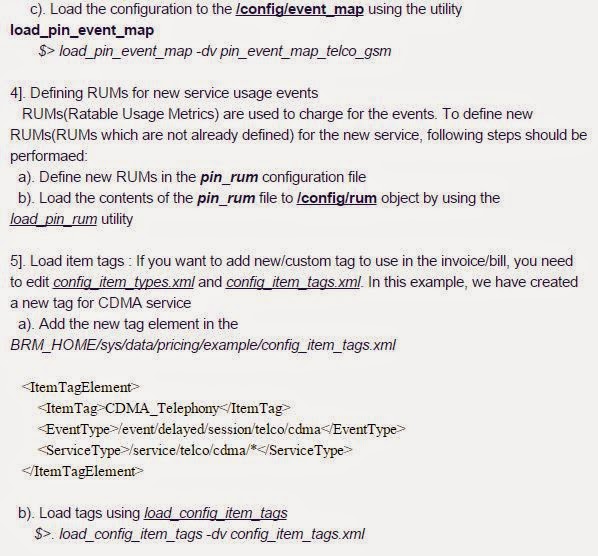When the accounting cycle date is changed in the middle of an accounting cycle, the new date does not take effect until after the current accounting cycle is over. This results in a gap of time between the end of the old accounting cycle and the start of the new accounting cycle. For example, for a 30-day month, if the current accounting cycle ends on the 15th and the new cycle starts on the 1st, there is a gap of 15 days between the end of the old cycle and the start of the new cycle.
Short Accounting Cycle
By default, the BRM system treats extra days,between the old and new accounting cycle, of 15 days as a short, but complete accounting cycle. At the end of that short cycle, the accounting cycle resumes its normal monthly cycle.
Long Accounting Cycle
If the short cycle is less than 15 days, a long cycle is created instead. In that case, the extra days are added to the next one-month accounting cycle. This results in a long cycle with the start date of the old cycle and the end date of the new cycle.
Use a short cycle unless one of the following is true:
Short Accounting Cycle
By default, the BRM system treats extra days,between the old and new accounting cycle, of 15 days as a short, but complete accounting cycle. At the end of that short cycle, the accounting cycle resumes its normal monthly cycle.
Long Accounting Cycle
If the short cycle is less than 15 days, a long cycle is created instead. In that case, the extra days are added to the next one-month accounting cycle. This results in a long cycle with the start date of the old cycle and the end date of the new cycle.
Monthly charges are prorated for accounting cycles less than or greater than one month.
Short and long cycles with new accounts
A short or long cycle can also occur when a customer registers and the billing DOM is different from the day of month when they register. For example, your company might require that all customers be billed on the first day of the month. If a customer registers on January 26, by default the first bill is created on March 1. To bill the customer on February 1, you need to change the default partial billing cycle to short.How BRM calculates long billing cycles
By default, BRM uses the following formula to calculate long billing cycles:Use a short cycle unless one of the following is true:
- Future billing day of month > current billing day of month
AND
(Future billing day of month - current billing day of month) < 15 - Future billing day of month < current billing day of month
AND
(Current billing day of month - future billing day of month) > 15
Examples:
- If the current billing DOM is 1 and the future billing DOM is 10:
- If the current billing DOM is 1 and the future billing DOM is 20:
- If the current billing DOM is 10 and the future billing DOM is 1:
- If the current billing DOM is 20 and the future billing DOM is 1: